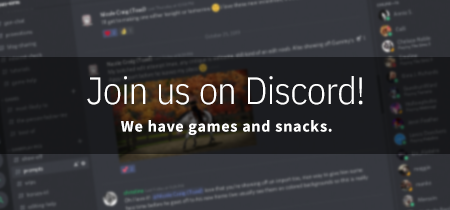Post by Josephine 'Pidge' Tremblay on Dec 1, 2023 23:53:48 GMT
Hello folks!. Today I'm going to show you how to put your Sims 4 folder (which contains your Mods, Saves, Tray files etc.) onto a different drive so you don't end up choking your C: drive. You can do this with JUST your mods folder, but tbh it's better to do the entire Sims 4 folder.
Some of you may have already discovered that you can install the actual Sims 4 game files on any drive you choose, but the game ALWAYS puts your settings, saves, tray files, and, of course, mods, in C:\Users\USERNAMEHERE\Documents\Electronic Arts\The Sims 4. The game is hardcoded to require the game folder to be on your C: drive, and is unable to detect it if it's anywhere else. This can be a huge issue considering how quickly our CC collections can grow, especially for those who have limited space on their C: drive.
The solution? Trick your computer into thinking your Sims 4 game folder is totally in your Documents folder, when in actuality, it's on a whole different drive.
Unfortunately, this method is for WINDOWS only.
HOW IT WORKS
Using Link Shell Extender (download below), we're going to create what's called a 'Hard Link' between two folders - one will be our new CC folder that lives on a new, larger drive with lots of space, and the other will, of course, be our mods folder. This 'link' will make it so these two folders 'mirror' each other, sort've like how files are mirrored in various online 'cloud' services, but one folder (the SOURCE folder) will actually contain the files while the other acts as a dummy folder.
You CAN do this using the Command Prompt, but I highly recommend against it as you can do significant damage to your computer unless you know what you're doing.
REQUIREMENTS
STEP 1:
STEP 3:
Go to your bigger drive and paste your Sims 4 folder there. I'd recommend sticking it in another folder and titling it 'SIMS 4 MODS' or something so that you know what it is.
STEP 4:
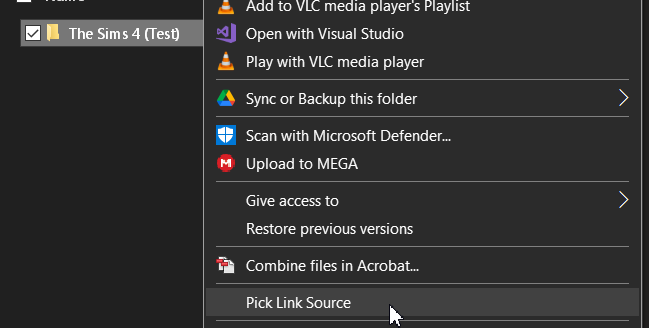
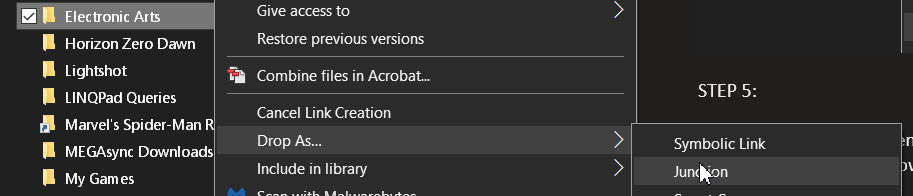
Some of you may have already discovered that you can install the actual Sims 4 game files on any drive you choose, but the game ALWAYS puts your settings, saves, tray files, and, of course, mods, in C:\Users\USERNAMEHERE\Documents\Electronic Arts\The Sims 4. The game is hardcoded to require the game folder to be on your C: drive, and is unable to detect it if it's anywhere else. This can be a huge issue considering how quickly our CC collections can grow, especially for those who have limited space on their C: drive.
The solution? Trick your computer into thinking your Sims 4 game folder is totally in your Documents folder, when in actuality, it's on a whole different drive.
Unfortunately, this method is for WINDOWS only.
HOW IT WORKS
Using Link Shell Extender (download below), we're going to create what's called a 'Hard Link' between two folders - one will be our new CC folder that lives on a new, larger drive with lots of space, and the other will, of course, be our mods folder. This 'link' will make it so these two folders 'mirror' each other, sort've like how files are mirrored in various online 'cloud' services, but one folder (the SOURCE folder) will actually contain the files while the other acts as a dummy folder.
You CAN do this using the Command Prompt, but I highly recommend against it as you can do significant damage to your computer unless you know what you're doing.
REQUIREMENTS
Link Shell Extender - schinagl.priv.at/nt/hardlinkshellext/linkshellextension.html#download
GUIDE
STEP 1:
Download & install Link Shell Extender.
STEP 2:
Go into your Electronic Arts folder in Documents and cut (right click + cut, or CTRL + X) your Sims 4 folder.
(Mine shows a little blue arrow on it because I've already done this <3)
(Mine shows a little blue arrow on it because I've already done this <3)
Go to your bigger drive and paste your Sims 4 folder there. I'd recommend sticking it in another folder and titling it 'SIMS 4 MODS' or something so that you know what it is.
STEP 4:
RIGHT CLICK your Sims 4 folder and select 'Pick Link Source'.
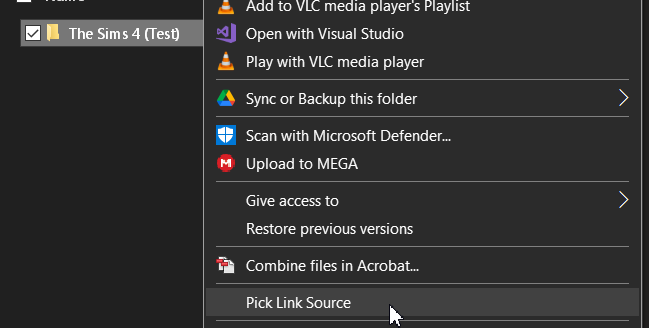
STEP 5:
Navigate to your Documents and right click your Electronic Arts folder. IMPORTANT: Make sure you pay attention here: Go down to Drop as -> Junction. Make sure you chose 'Junction' and not any of the others, as they all work slightly differently in how they mirror files & folder structure
i've also done this method with spider-man as you can see
Navigate to your Documents and right click your Electronic Arts folder. IMPORTANT: Make sure you pay attention here: Go down to Drop as -> Junction. Make sure you chose 'Junction' and not any of the others, as they all work slightly differently in how they mirror files & folder structure
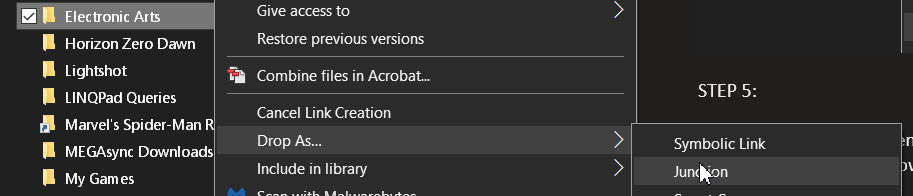
STEP 6:
Check to see if your link is working. Your Sims 4 folder SHOULD have a blue arrow on it, similar to those of shortcut links.
Congratulations! Your Sims 4 folder (and your CC) now live on another drive, and your computer & game are none the wiser.
Check to see if your link is working. Your Sims 4 folder SHOULD have a blue arrow on it, similar to those of shortcut links.
Congratulations! Your Sims 4 folder (and your CC) now live on another drive, and your computer & game are none the wiser.